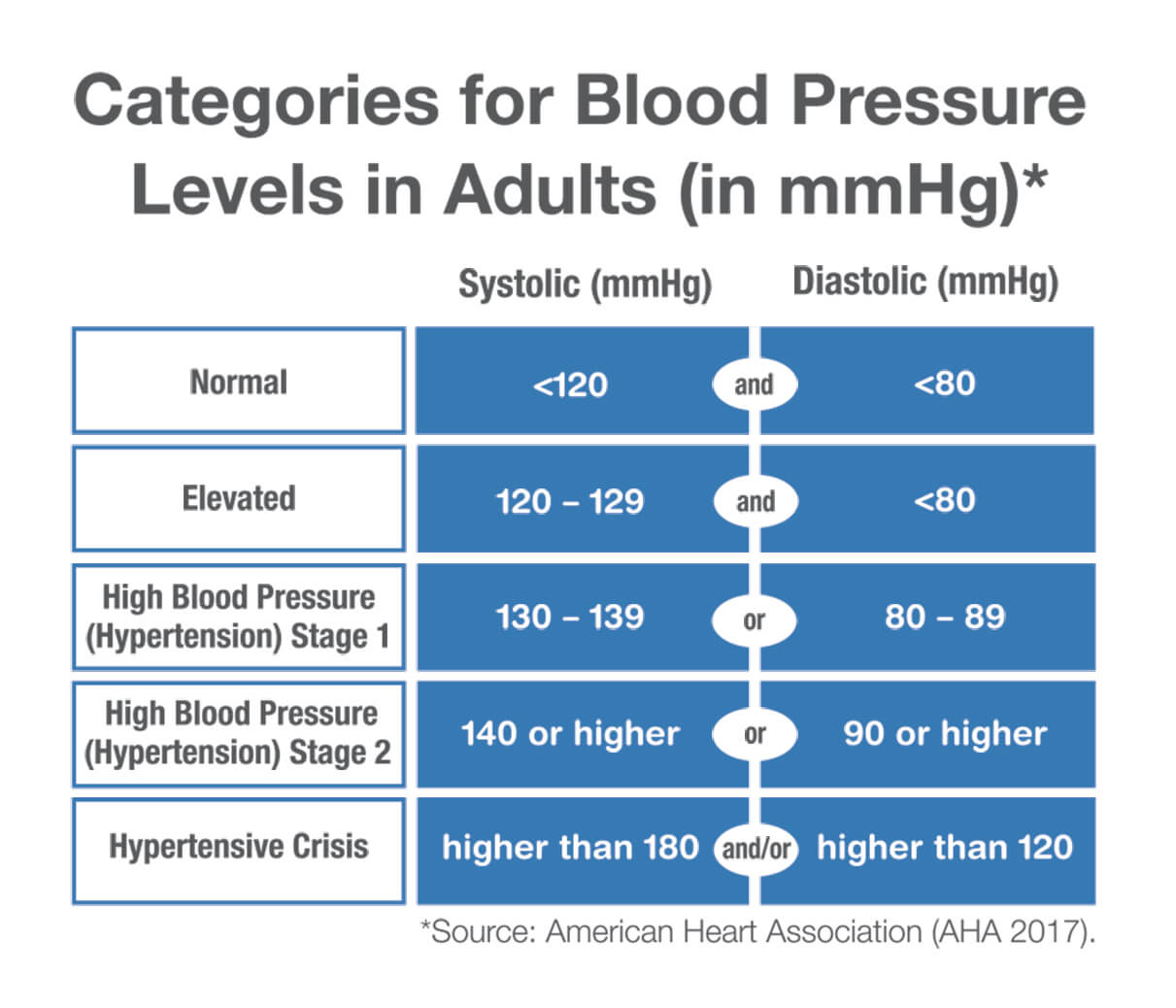BP BLOOD PRESSURE APP

The BP Health App helps simplify monitoring heart health. Learn how it works right here.
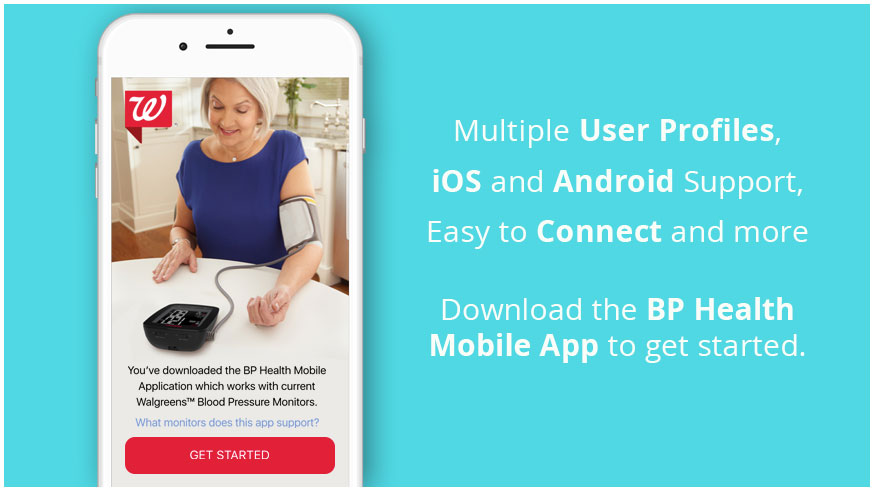
Android phones running version 6.0 or higher require a prompt for GPS when Bluetooth® is enabled. We are not gathering or using this information in any way.
The BP Health app will automatically connect to your device when it is in range and broadcasting. There is no need to connect using the Bluetooth® settings built into your app.
Step 1: Press the button on the side of the unit that has the icon shaped like ![]() or says User 1/2.
or says User 1/2.
Step 2: On the main dashboard of the app, tap on the name at the very top to switch accounts.
Open the Apple Health app on your device and tap "Sources" at the bottom. Find "BP Health App" in the list, and select "Turn All Categories On."
The BP Health app supports all mobile phones that run iOS 9.0+ or Android 4.3.+. Tablets are not supported at this time.
Since the BP Health App does not require you to create an account online, all of the data is stored locally in your app and your blood pressure monitor. If you uninstall the app, or lose your mobile device, only the last 120 recordings from the monitor will be saved. Manual entries and notes will be lost unless backed up manually by the device. (Example: iCloud Backup, Google Drive, etc)
Navigate to your system Settings> Bluetooth options on your mobile device. (Bluetooth® cannot be enabled in the BP Health app.) Note: Not all Android devices are the same. If you are unable to find these settings, contact the manufacturer of your device for more details.
Navigate to your system Settings -> Bluetooth® options on your mobile device. (Bluetooth® cannot be enabled in the BP Health app.)
The sync will automatically happen after you take a reading and have the BP Health app open. If you would like to start the sync manually, simply turn on your blood pressure monitor and press the Bluetooth® on the front of the device while your app is open.
Connecting your device using the Bluetooth® button or taking a normal reading will automatically sync the time and date with your phone.
Snooze allows for a notification to occur again in 10 minutes if you happen to busy at the moment of the original reminder.
Unfortunately, the snooze feature is set for one 10 minute snooze per reminder.
Unfortunately, due to current FDA outlined regulations, we are unable to allow editing of the blood pressure readings inside of the app after they have been imported or manually added.
While powered on, press and hold the Bluetooth® icon on the front of the blood pressure monitor for 5 seconds.
EE – Measurement error. To resolve, wrap the cuff correctly, keep arm steady during measurement, and do not talk or move. Then take new measurement.
E1 – Air circuit abnormality. To resolve, check cuff connection, then take new measurement.
E2 – Pressure exceeding 300 mmHg. To resolve, turn the unit off to clear, then take new measurement.
E3 – Error determining measurement data. To resolve, take new measurement.
E4 – Data transmission error. Monitor cannot connect to the mobile device to transmit data. To resolve, make sure Bluetooth® is enabled.
EP – System error. To resolve, turn off the monitor and measure again. If "EP" error still appears on the display, please call a Consumer Relations representative at 1-888-287-1915.
When turned on, the monitor will automatically take and average 3 continuous readings, with one minute of rest in between. To use this feature, be sure the slider on the side of the monitor is turned ON. The individual readings can be viewed directly after the reading, and while in Memory Recall on the device.
Blood pressure is a body parameter that is subject to normal variations throughout the day. A single reading that is different from your or your doctor's reading is not necessarily inaccurate. The average of several readings, taken under similar conditions, using the same arm, is preferred for accurate blood pressure readings.
Blood pressure is the pressure exerted on the artery walls while blood flows through the arteries. The pressure measured when the heart contracts and sends blood out of the heart is systolic (highest) blood pressure. The pressure measured when the heart dilates with blood flowing back into the heart is called diastolic (lowest) blood pressure.
Health problems associated with high blood pressure are very common. High blood pressure correlates with cardiovascular diseases. Blood pressure monitoring is important for identifying those at risk for these diseases.
Following the Blood Pressure Categories set by the American Heart Association: